Create a Docker image for a Python app and push it to the registry
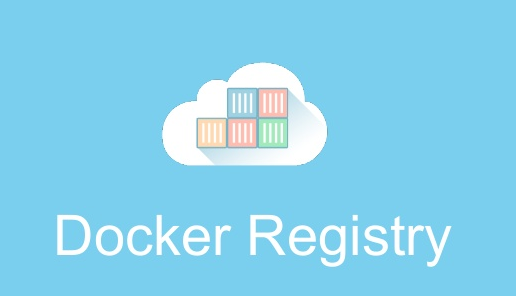
While ago I was developing SSL Checker python script o check hosts’ SSL/TLS certificates and extract useful information about them. Check the script on GitHub page to figure out more about this. After various adjustments and enhancements, I chose to start a Docker image as well. It’s much more comfortable to build or pull from the registry and run on environments rather than cloning.
The Dockerfile
Dockerfile is an effortless way to instruct Docker how you need or want to make your container’s image to be like. There are millions of images available online for any project, you can create your own image too for the sake of simplicity while in the development environment.
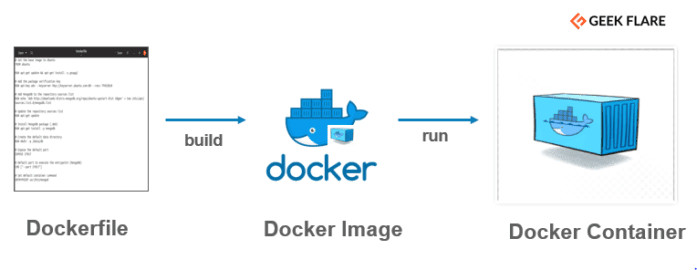
For the project that I own, I need a base image to start building my components on. Just think of an application that is required to be built on an operating system, including the dependencies and required packages and modules.
Build an image from the Dockerfile
One of the major positiveness of the Dockerfile is that you can use any images out there to be your base image. While my project is in python, I need to have it’s packaged to be installed in the image, so what should I use?
The simple answer is python:3.8 base image (ignore the tag at this moment, you might want to use other tags.)
But there is an issue with a very minimal python script, and it’s the size of the created image with python:3.8 base image. Let’s try:
FROM python:3.8
COPY requirements.txt /
RUN pip install --no-cache-dir -r /requirements.txt
COPY . .
ENTRYPOINT ["python", "/ssl_checker.py"]
After building this Dockerfile, you can see a very huge image size after the built:
$ cd ssl-checker
$ docker build -t ssl-checker .
$ docker images
REPOSITORY TAG IMAGE ID CREATED SIZE
ssl-checker latest 31d57c8ef4cd 12 seconds ago 903MB
900MB for a small python project? This is because the python:3.8 image has a lot more things that we don’t need for this project.
Minimal base image
I tried python:3.8-slim and python:3.8-alpine images and they are both fine for the minimal build. There are a couple of things to consider while using these images and those are the base packages that are required for the script to run. Let’s check the following new Dockerfile with python:3.8-slim:
FROM python:3.8-slim
COPY requirements.txt /
RUN apt-get update
&& apt-get install -y --no-install-recommends gcc
&& rm -rf /var/lib/apt/lists/*
&& pip install --no-cache-dir -r /requirements.txt
&& apt-get purge -y --auto-remove gcc
COPY . .
ENTRYPOINT ["python", "/ssl_checker.py"]
The reason why I put apt-get purge -y --auto-remove gcc is that I want to keep the image size as lowest possible. Let’s run the build:
$ docker build -t ssl-alpine .
$ docker images
REPOSITORY TAG IMAGE ID CREATED SIZE
ssl-alpine latest 05e74af24074 8 seconds ago 135MB
Cool! It’s now 135MB. Put your comments if you have any other solutions for this to make this even smaller.
Push to registry
Registries are places to push and store the images after building. I want to use Docker Hub which is well-known for all and also free to use. There are plenty of open-source projects which are self-hosted that you can deploy on your server like Harbor.
Let’s start pushing our built image to the Docker Hub registry:
1- Create an account on Docker Hub
2- Login to the Docker Hub via this command:
$ docker login --username=[USERNAME]
3- Tag your newly built image:
$ docker tag [IMAGE_ID] [USERNAME]/[NAME_OF_IMAGE]
4- Push it to the registry:
$ docker push [USERNAME]/[NAME_OF_IMAGE]
Now, let me do the steps for myself:
$ docker login --username=narbehaj
Password:
WARNING! Your password will be stored unencrypted in /root/.docker/config.json.
Configure a credential helper to remove this warning. See
https://docs.docker.com/engine/reference/commandline/login/#credentials-store
Login Succeeded
$ docker tag 8339e75f3f38 narbehaj/ssl-checker
$ docker push narbehaj/ssl-checker
The push refers to repository [docker.io/narbehaj/ssl-checker]
06ad836ee9e2: Pushed
816f9c3da067: Pushed
4ee765f675d5: Pushed
a7da5cd8716e: Mounted from library/python
c30f2ad0f64e: Mounted from library/python
791e411423ea: Mounted from library/python
b986ceddf07c: Mounted from library/python
87c8a1d8f54f: Mounted from library/python
Now go to your profile in Docker Hub, you will see the newly pushed image.
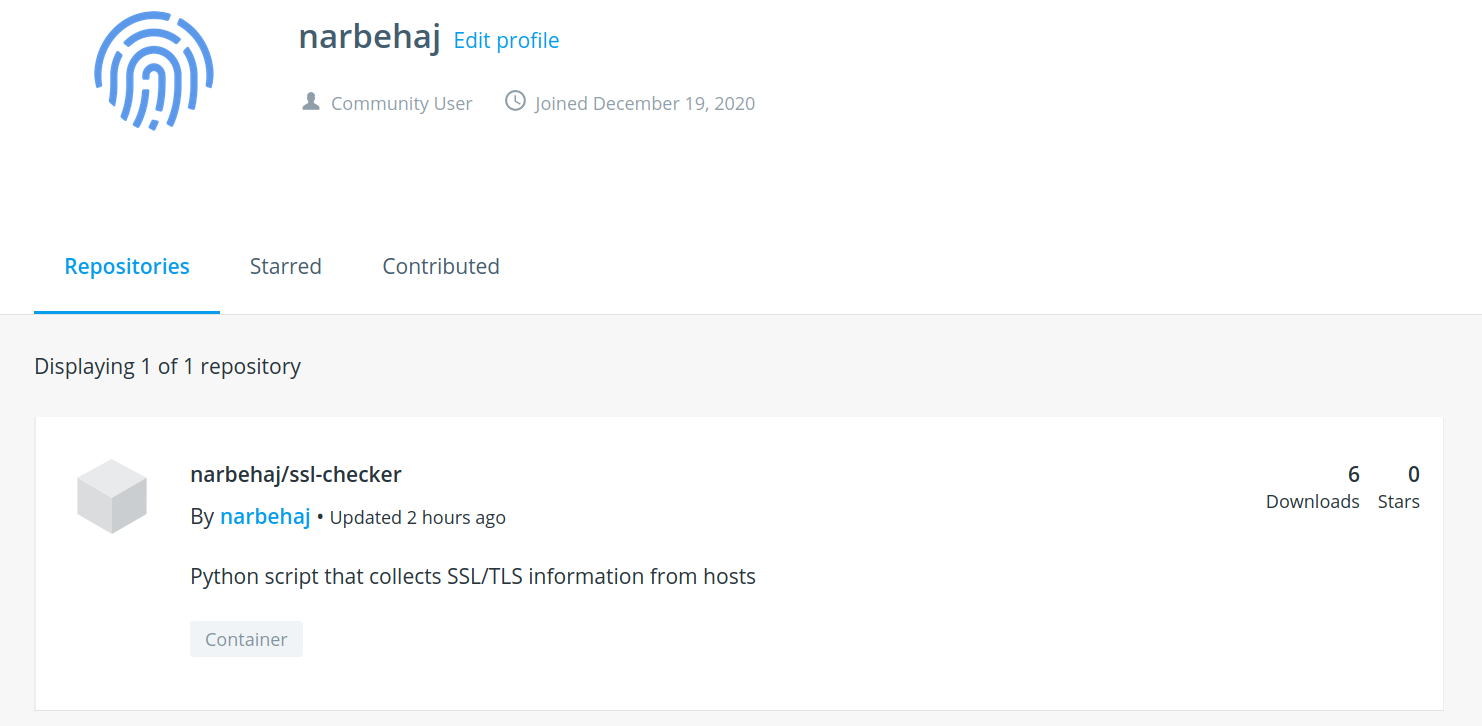
It’s now easy for anyone to pull the image by running the following command:
$ docker run -it --rm narbehaj/ssl-checker -H twitter.com
